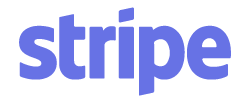Article verified for Release 15.1 on September 2, 2025.
This article explains how to add attachments for candidates’ essay questions during the test.
Uploading Attachments
The candidate may need to add a chart, diagram, table, or any relevant document to provide a complete answer.
To upload an attachment, the candidate should click the Upload file option and locate and select the file from their computer.
Note: All file types are supported.
Once the candidate uploads an attachment, it can be removed by clicking the Remove file button.
Using Downloadable Attachments in Essay Questions
In addition to uploading their own files, test managers can also upload an attachment (of any file type) that will be available for candidates to download during the test, complete, and then re-upload, as explained above.
This option can be used in the same way as regular attachments, but it also allows scenarios such as:
-
Providing candidates with a preformatted document or template that they must complete.
-
Supplying additional reference material that should be filled in or annotated.
Important: The attachment must be imported as a downloadable file type for candidates to access it during the test. For more information on how to upload an attachment, please refer to the following article.
Note: If you upload a file that already has a specific type supported by the system (e.g., video) and select downloadable file as the type, once saved, it will automatically revert to its original type. For example, uploading a video and selecting a downloadable file will still result in the file being saved as a video type, since that type already exists in the system.
Preventing Candidates from Uploading Attachments
If you wish to disable the default option for candidates to upload attachments on essay questions during the test, do the following:
- Navigate to Settings in the left side menu and select Settings and customization.
- Under System preferences, navigate to Additional module setup.
- Locate the Disable attachment upload on essay questions option and enable it.

Grading Tests with Attachment
Essay questions should be graded manually after downloading and inspecting the attached files.
Once the candidate finishes the test, the instructor can download and preview the attachment by clicking the Download attachment button and then grade the question.
For more useful instructional materials, please check the following links:
- How to grade a test attempt manually
- How to Add an Answer to the Essay Question
- How to Create Essay Question
- How to start a test
- How to Create a Simple Test without Sections