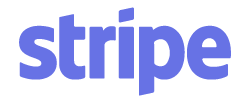Article verified for Release 15.1 on September 2, 2025.
This article explains how to create new attachments and store them in the attachment library for later use.
Accessing the library
The attachments library serves as a storage repository for all your attachments, including public attachments from other creators. Private attachments are visible only to you, while public attachments are accessible to all test creators. Attachments can be added to tests/surveys, training courses, questions, and user profiles. Additionally, attachments added to those pages will be displayed in this library.
It’s important to note that users with role that have the Manage any attachment permission can access and edit all attachments in the system, regardless of attachment privacy. If you lack this permission, only public attachments and those you’ve created will be available to you.
Supported attachment types include: picture, video (MP4), audio (MP3), text, PDF, downloadable file (any file type), Google Docs, YouTube video, Vimeo video, SCORM package, and link. The attachment size limit is 1 GB.
Note: If you upload a file that already has a specific type supported by the system (e.g., video) and select downloadable file as the type, once saved, it will automatically revert to its original type. For example, uploading a video and selecting a downloadable file will still result in the file being saved as a video type, since that type already exists in the system.
On this tab, you can:
- View list of all available attachments.
- Include in the list all attachments from the system. This option can only be seen by users who have the Manage any attachment permission. It allows all attachments in the system to be displayed in a list, including private attachments from other users. By default, only public attachments and attachments created by you are displayed.
- Create new – detailed instructions below.
- View attachment from list.
- Download attachment.
- Copy the attachment URL to embed attachments in application fields with a text editor, such as a training course description. For more information on how to embed them, refer to this article.
- Edit attachment name, description, and availability for other users.
- Click Copy to make an identical copy of the attachment. You can change the name, description, and set the Attachment is available for any test creator option per your preference.
- Remove attachment from the system. This action is only possible for attachments that are not referenced anywhere.
To create a new attachment:
-
Click the Create new button.
-
Enter the attachment Name.
-
Provide an attachment Description.
-
Specify whether the attachment will be private (accessible only by you) or publicly available to any test creator (other users can view but not edit or delete it). To make it publicly available, check the Attachment is available for any test creator option.
-
Choose the attachment type, and either upload the file or provide a link.
-
Click the Save button to store the attachment in the library.