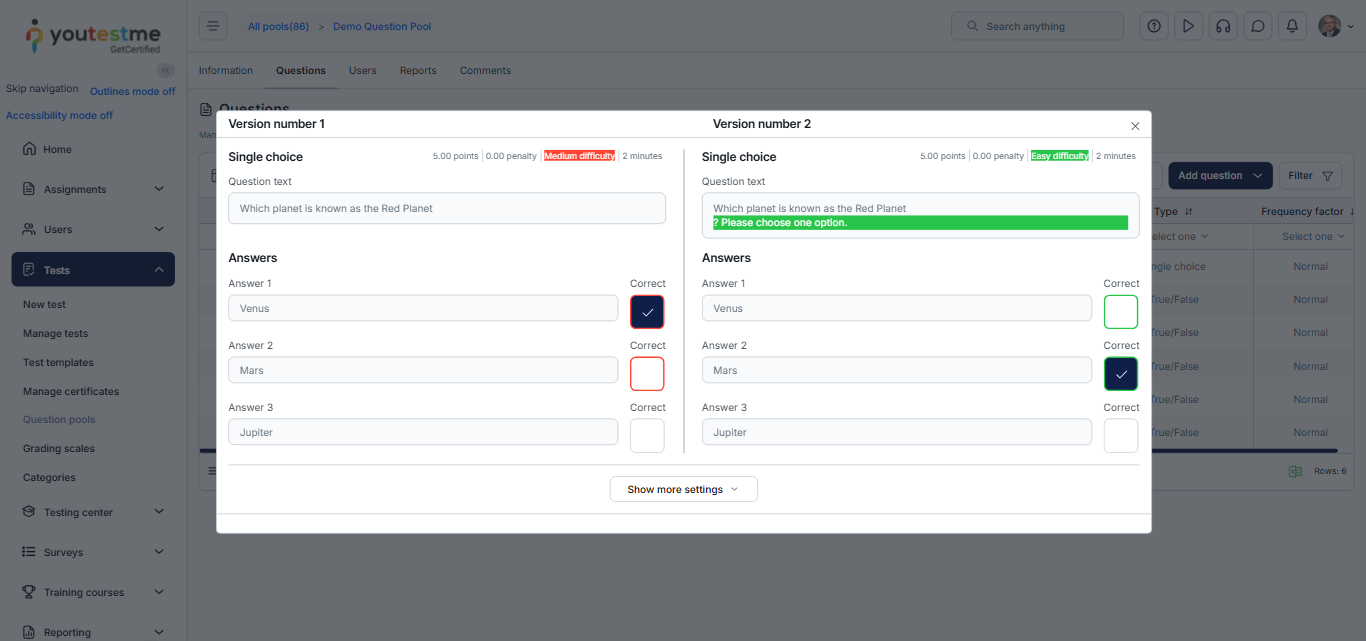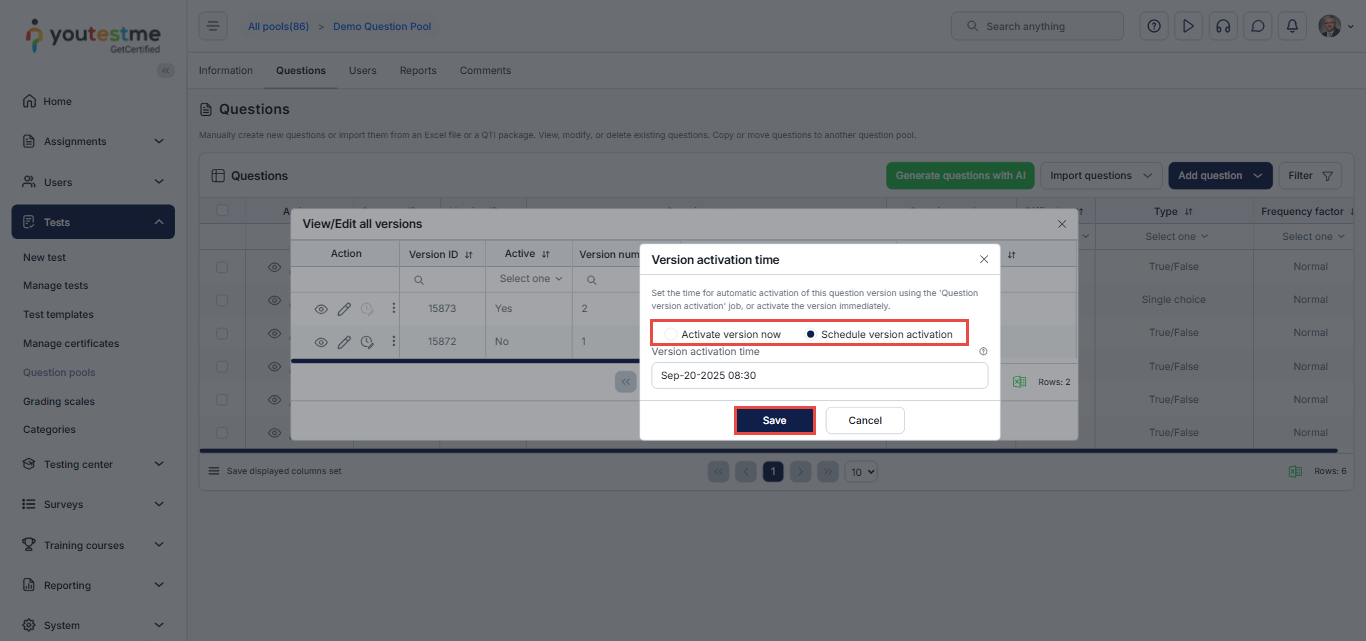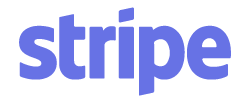Article verified for Release 15.0 on September 19, 2025.
This article explains how to manage different versions of questions in YouTestMe GetCertified. Each time a question is edited, the system automatically creates a new version while keeping the same question ID. This way, you can always track what has been changed, who made the changes, and when they were made. You can also add comments to describe the reason for the change, compare different versions side by side, and even revert to an older version if needed.
Editing a Question
To edit a question, follow these steps:
- From the main menu, navigate to the Tests tab.
- Select Question pools.
- From the list of pools, choose the desired question pool.
- Navigate to the Questions tab.
- From the Actions column, click the Edit icon for the desired question.
A new pop-up window will open where you can edit the question.
Click Save after making your changes to apply them.
Note: If the question has not yet been used in a test, the same version will be updated. However, if the current version has already been used in a test, the system will automatically create a new version of the question.
Adding Comments in the Question Log
- After clicking Save, a new pop-up window will appear where you can add a comment.
- If the Display question version settings option is enabled, you can also:
- Add the Version external ID, if needed.
- Set the Version activation time. This determines when the version will be activated automatically. If left empty, the version will be activated immediately.
- Finally, click Confirm to save your comment.
Previewing the Question Log
To view the question log and the added comments:
- From the Action column next to the edited question, click the three dots icon.
- Select Show Question Log.
A new table will appear, displaying the following details:
- Version ID
- Version number
- Actions taken on this version
- Comments added
- Users who made changes
- Date and time of changes
Viewing Question Versions
You can also view all available versions of a question to track changes and compare updates.
To do so:
From the Actions column, click the View All Versions icon.
A new table will appear, displaying the following details:
- Click the View icon to see the details of a version.
- Click the Edit icon to modify that version.
- Version ID: A unique identifier for each version, generated whenever a user makes adjustments.
- Active column: Indicates which version of the question is currently active.
- Version number: The sequential number of the version.
- Question text: The content of the question in that version.
- Comments: Any comments added during editing, if available.
In addition to viewing and editing, the Actions column also allows you to compare versions and manage their activation.
Comparing Versions
To compare a version with its previous version and see the differences side by side:
- From the Actions column, click the three dots icon.
- Select Compare with Previous Version.
A new dialog will appear, showing all changes in the question highlighted. For example, you will see modifications such as:
- Changes in points
- Newly added answer choices
- Modifications in both the question text and the answer text
The old version is displayed on the left, with changes highlighted in red, while the new version is displayed on the right, with changes highlighted in green.
Note: You cannot compare the first version of a question, since there are no earlier versions to compare it with.
Question Version Activation
To reactivate a specific version:
- From the Actions column, click the Question Version Activation icon.
- In the pop-up window, choose one of the following options:
- Activate version now – The selected version will become active immediately.
- Schedule version activation – Set a specific date and time for the version to become active.
Note: When you activate a version, all other versions will be deactivated immediately.
Deleting a Version
To delete a version:
- From the Actions column, click the three dots and select Delete.
- In the confirmation dialog, click Confirm to finalize your choice.
Note: Only deactivated versions can be deleted. To delete an active version, first activate or create a different version.
For additional related topics, please refer to the following articles: