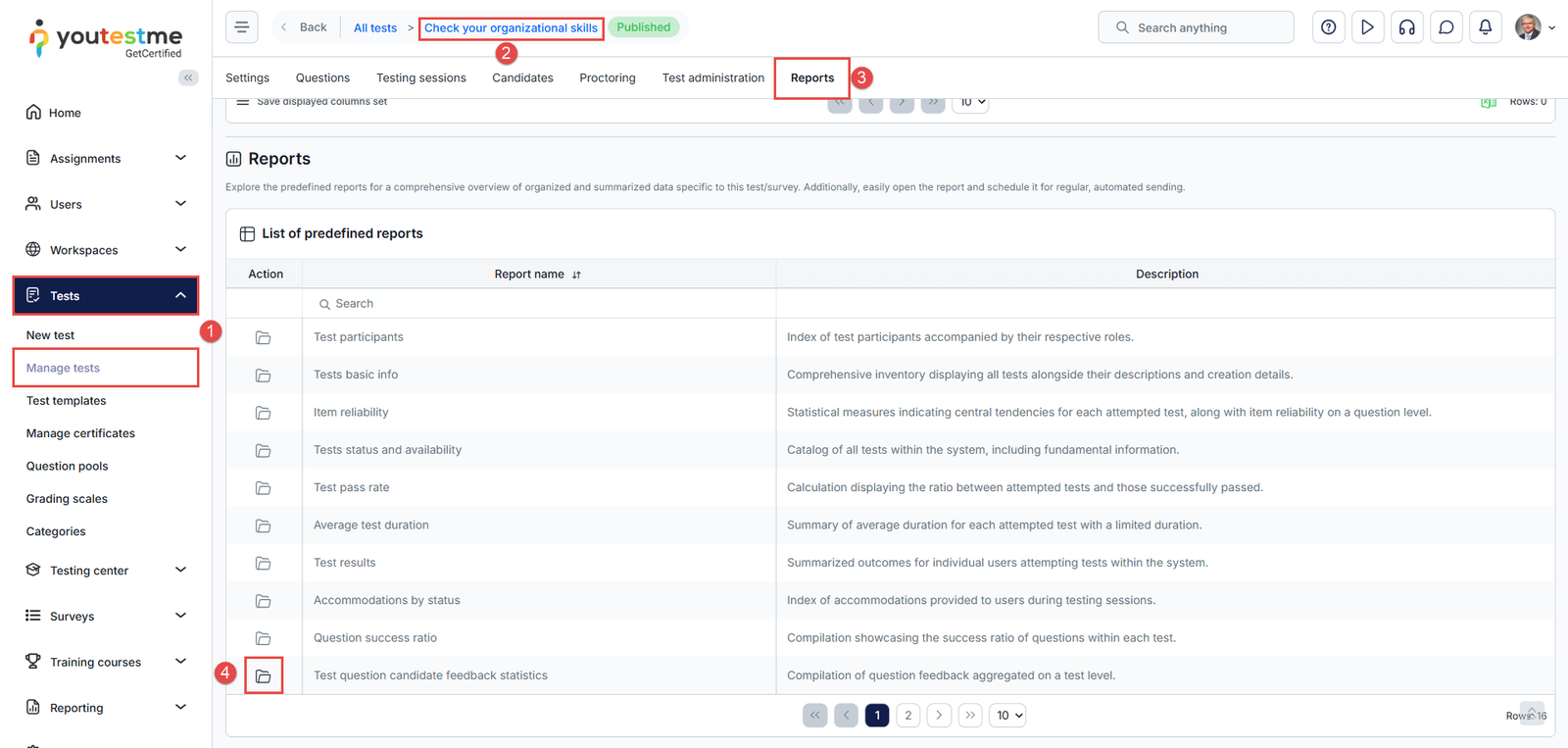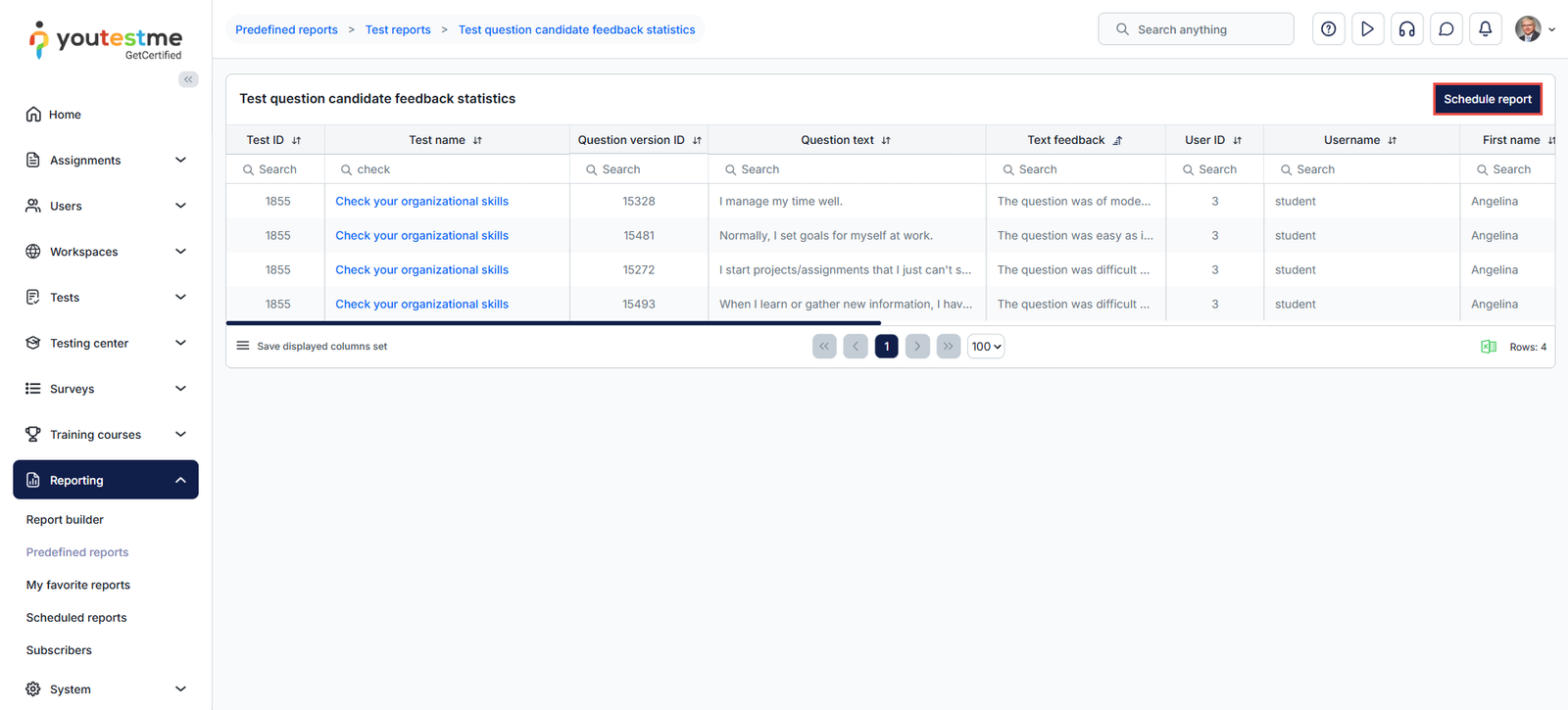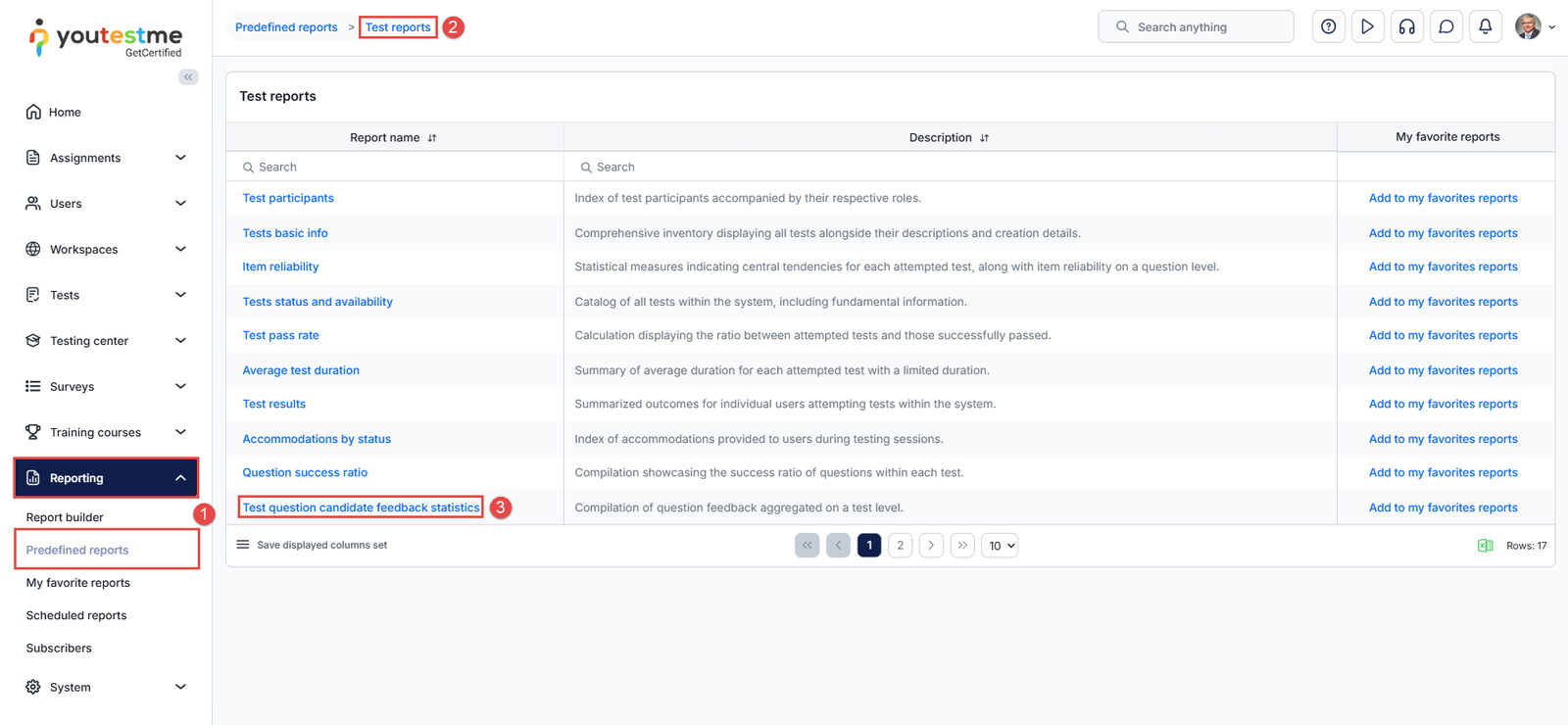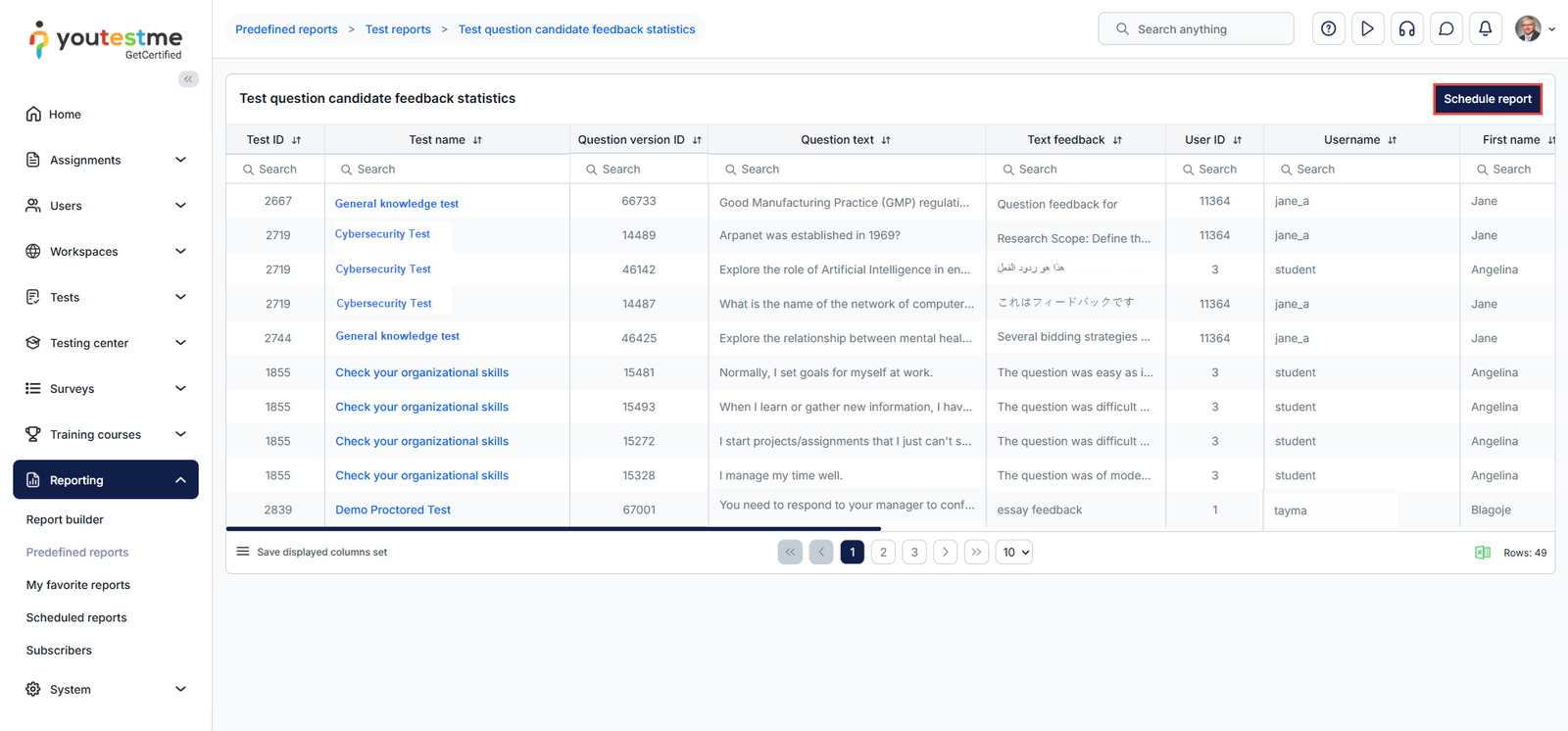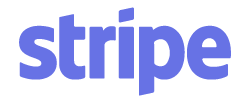Article verified for Release 15.1 on September 16, 2025.
This article explains how to access candidate feedback reports on test questions, either for an individual test or across all tests at the global level.
Check Report for a Specific Test
To review candidate feedback on questions within a specific test:
-
Go to Tests > Manage Tests.
-
Search for and select the desired test.
-
Open the Report tab.
-
Select Test Question Candidate Feedback Statistics.
The report displays all candidate feedback on individual questions. It can also be scheduled to run automatically and sent to designated users via email at defined intervals. For details on scheduling reports, refer to the article.
The scheduled report includes the following information:
-
Test ID and Test Name
-
Question ID and Question Text
-
Question Feedback and Difficulty Feedback
-
Number of Feedback Entries
-
Candidate Details (Username, Email, First and Last Name)
-
Attempt Start and Finish Dates
-
Result and Test Completion Status
-
Question Status
Check Report for All Tests
To review candidate feedback across all tests:
-
Go to Reporting > Predefined Reports.
-
Choose Test Reports.
-
Select Test Question Candidate Feedback Statistics.
This report consolidates all candidate feedback on test questions across multiple tests. Like the individual test report, it can also be scheduled for automatic delivery by selecting Schedule Report.