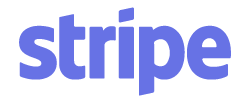Article verified for Release 15.1 on September 17, 2025.
This article explains how a live-proctored test works in YouTestMe GetCertified when integrated with Proctorio. The live-proctoring option allows candidates to take tests under real-time supervision, ensuring exam integrity and providing immediate support if needed.
It includes:
- Student perspective – steps to join and complete a live-proctored test.
- Proctor perspective – how to set up and supervise candidates during the session.
You can find steps for creating a Proctorio-enabled test in this article.
Limitations and Technical Requirements
For the minimum device requirements to ensure you have the best test-taking experience, refer to this article.
Screen resolution limitation:
-
For the proctor
-
If the screen resolution is too low, the supervision panel will not open, preventing the proctor from accessing or managing the session.
-
-
For the candidate
-
A low screen resolution does not prevent students from accessing the exam, but it creates usability issues. For example, the Proctorio panel can overlap the answer options, making it difficult to see or select them without moving the panel. There are also some minor usability issues when navigating between questions on the left side of the screen.
-
Example: Screen Scaling Adjustment
To ensure proper display of all panels, set the display scaling to 100% while keeping the resolution at 1920 × 1080.
The recommended resolution for both proctors and candidates is 1920×1080 with scaling at 100% .
To run a live session with Proctorio, the display must be set to a minimum resolution of 1680 × 1050 with scaling at 100%.
Student Perspective
Before the Exam
- The student should test webcam, microphone, and internet connection in advance (prefer wired connection).
- The student should prepare the workspace: clear desk, good lighting, minimal distractions. No other people, pets, or distracting items in the camera view.
- The student must have Google Chrome or Microsoft Edge with the Proctorio extension installed. If it does not load properly, the student should restart the browser or reinstall the Proctorio extension.
- The student should have ID and workspace ready to avoid delays during verification.
Note: The equipment checks (webcam, microphone, screen share, ID verification, etc.) depend on the configuration set by the test manager.
During the Exam
- The student must keep camera and microphone active and focused on the face.
- The student must stay on the exam tab at all times.
- The student must follow instructions from the live proctor immediately.
- The student should avoid any behaviors that could be flagged as suspicious (looking away too often, leaving the room, etc.).
During the test, the student interface includes several important features (see example screenshot):
- Webcam indicator – Shows the camera is active.
- Proctor presence indicator – Confirms that a live proctor is supervising.
- Battery status – Displays student’s device battery level.
- View controls (zoom/minimize) – Adjust the exam window.
- Chat window – This dual-channel support ensures that students can always reach the right party—either the proctor for exam-related concerns or the technical team for system issues.
- Minimize Proctorio panel – Collapses the proctoring panel for a cleaner view.
- Maximize Proctorio panel – Expands the proctoring panel to full view.
The student can work on the test without interruptions from the proctoring system.
Proctor Perspective
When supervising a live session, only the proctor assigned to that session can access the Supervision Panel.
To ensure access, a proctor must first be assigned to the testing session. The step-by-step instructions on how to assign proctors are explained in this article.
To access Supervision mode:
-
- Go to Testing Center → Candidates Page
- Open the Proctoring Table
- Use the filter with the session name
- Click on the Live Proctorio button to monitor session in the real time.
- Additionally check the list of all proctors assigned to this session.
The supervision panel contains several important controls and monitoring features (see example screenshot):
- Candidate Options Menu – Opens a list of available actions for the selected candidate.
- Add to Gallery – Displays the candidate’s live feed in the gallery section on the right, useful when monitoring multiple candidates simultaneously.
- Interrupt Attempt – Allows the proctor to send an interruption or warning to the candidate if suspicious behavior is detected.
- Kick-out Candidate – Immediately removes the candidate from the session due to severe rule violations.
- Release Claim – Releases supervision of the candidate so another proctor can take over if needed.
- Candidate Screen Share – Shows the candidate’s current screen activity for monitoring purposes.
- Candidate Webcam Feed – Displays the real-time video feed of the candidate during the test.
- Incident Log – Records all flagged incidents during the live session, ensuring proper documentation.
- Chat Window – Enables direct communication between proctor and candidate (for instructions, clarifications, or warnings).
- Gallery View – A space where selected candidates (via “Add to Gallery”) are displayed for easier multi-candidate supervision.
This setup provides proctors with all necessary tools to ensure exam integrity, manage incidents in real time, and communicate effectively with candidates.
Monitoring Multiple Candidates
- Number of Candidates in Session: Displays how many candidates are currently in the supervised testing session.
- Candidate Status Indicator : Green shows no issues detected, while Red signals a potential violation.
- Selected Screen Share: Presents the live screen activity of a chosen candidate, enabling closer supervision.
- Candidates Added to Gallery: Shows selected candidates in the gallery view for easier simultaneous monitoring.
Live-proctored sessions with Proctorio in YouTestMe GetCertified provide both students and proctors with robust tools to ensure exam integrity. By following the system requirements and being aware of specific limitations, all participants can achieve a smoother and more reliable testing experience.