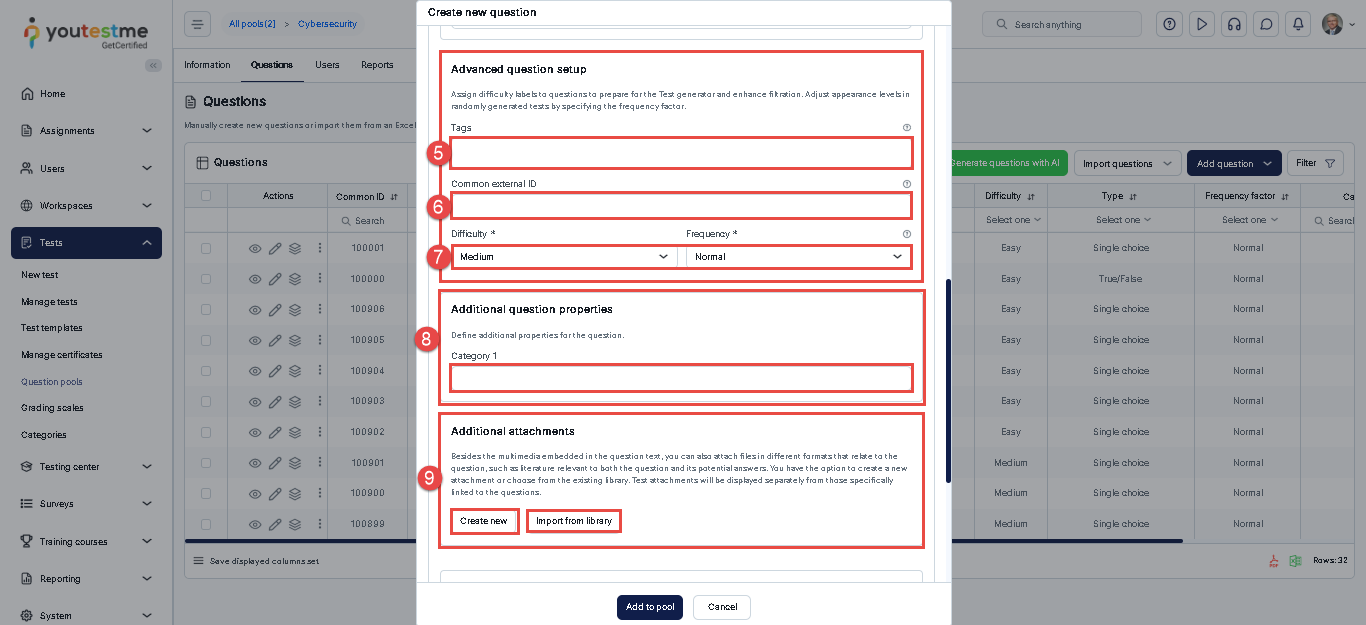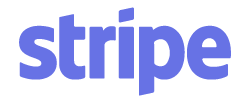This article will explain how to create a True/ False question type with the scoring methods By a combination of answers and By Answer Weight.
Adding questions to a question pool
-
Navigate to Tests, then open the Question Pools tab.
-
Select the question pool where you want to add questions.

True/False question
A True/False question presents two possible answers, allowing the candidate to select only one.
- Go to the Questions tab to include a True/False question in a newly created or existing question pool.
- Select the Add questions button and select the True/False option.

- Enter the question text.
- Select the checkbox to mark the correct answer.
- Click on the Add to pool button to include the question in the pool’s list of questions.

Scoring method
The creation of the question involves choosing from various scoring methods. To determine the scoring method for each question, follow these instructions: Click on the Show more settings button.

In the Advanced Settings section, you can:
- Open the drop-down menu under the Scoring method section and choose from the following options (Defining correct/incorrect answers-By answer weight-Manual grading). For more details, please refer to this articleon scoring methods.
- Enter the Number of Points and Penalties: This is required for automatic grading. By default, the number of points is set to 5, and the penalty is 0.
- Set the Question Duration: Define the amount of time allocated to this question. During the test creation process, you can choose to apply a duration per question. If per-question duration is selected, the system will use the time defined here. The default duration is 2 minutes.
- Enable Branching Mode: Activate branching and select the desired mode (None-Linking-Help for grading)