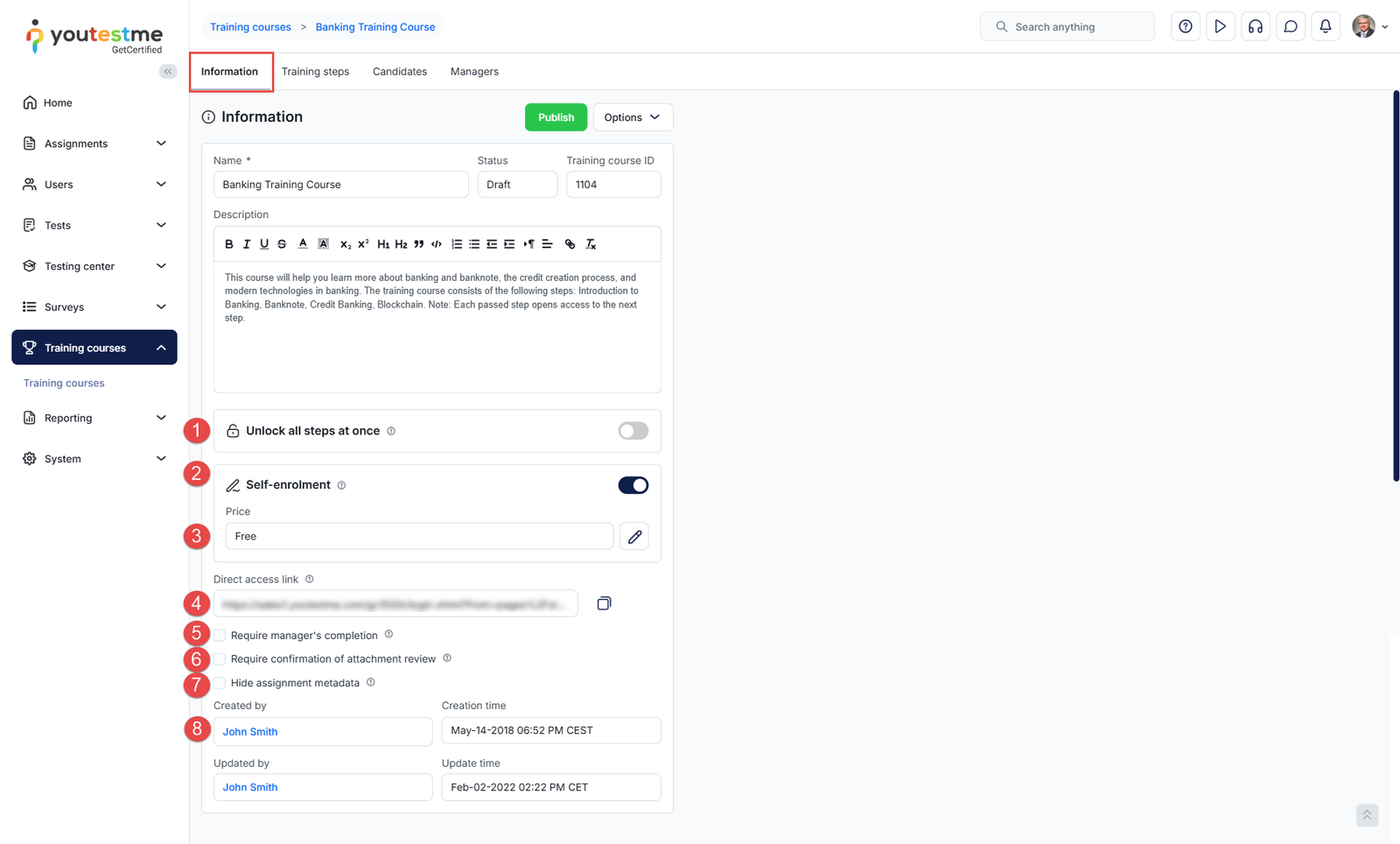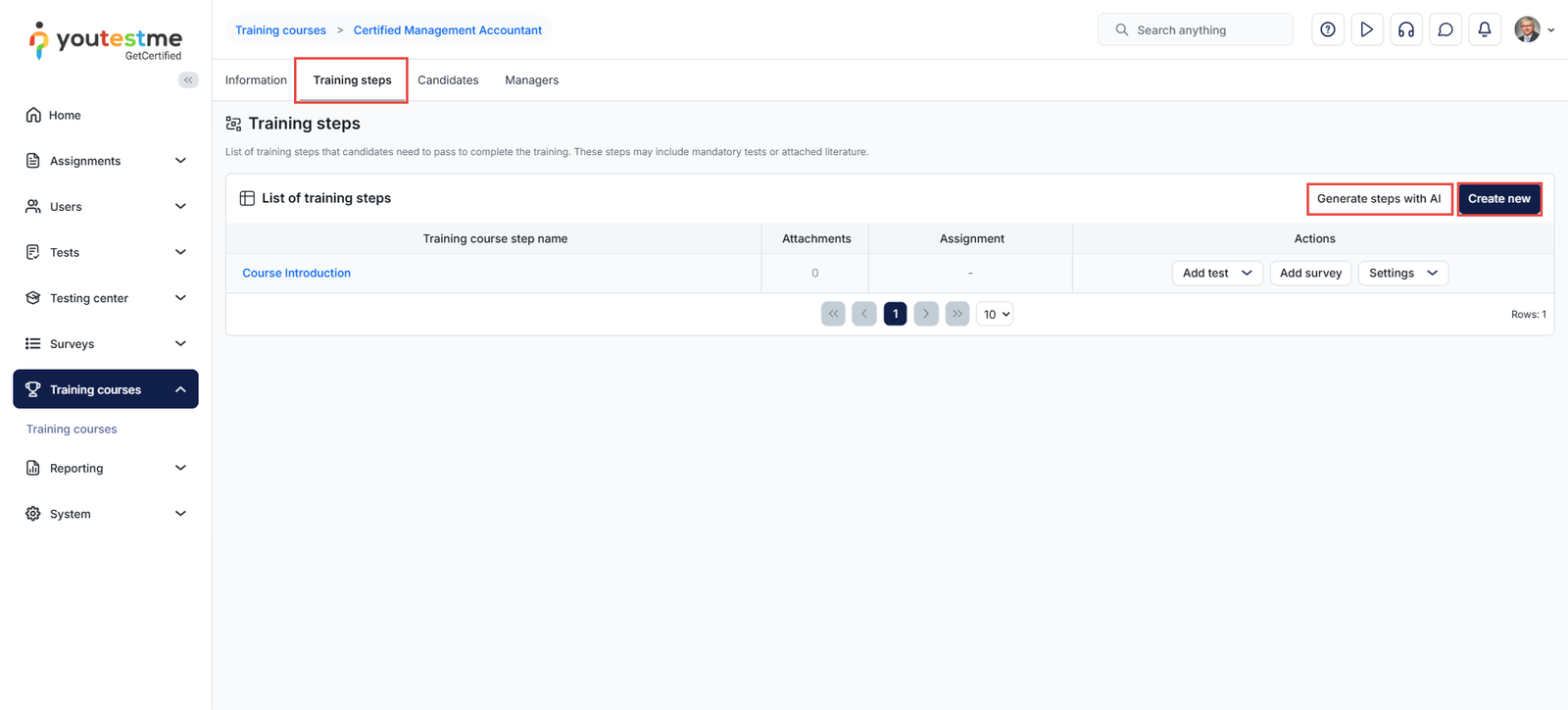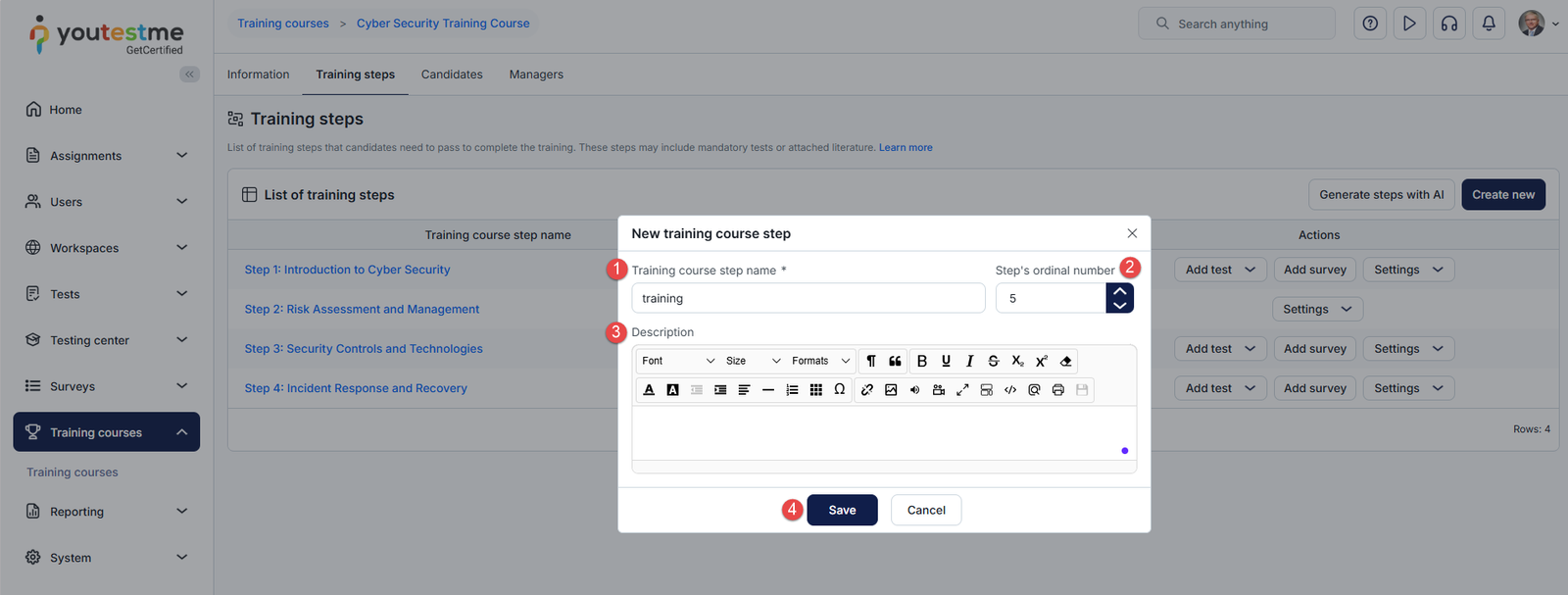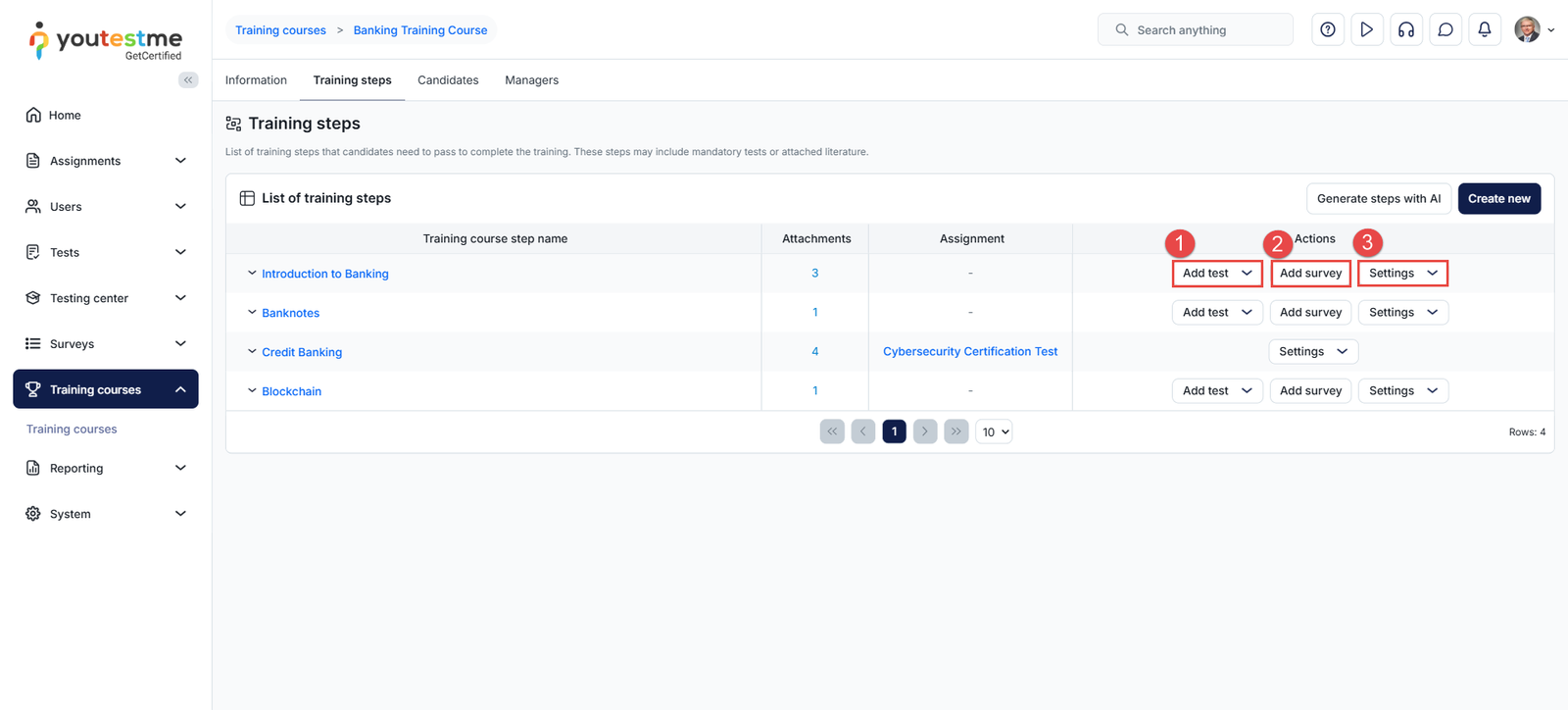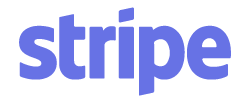To add the training course steps, navigate to the Training Steps tab. In this tab, you have the option to manually add a training step using the Create New button or generate steps using artificial intelligence.
All created steps will be listed in the List of Training Steps.
You can generate training course steps with artificial intelligence either during course creation or later from the Training Steps tab. In both cases, the generation process operates in the same manner.
Adding a Test to a Training Course Step
Adding an existing Test
To add an existing test to a training step:
- Click the Add Test button and select Add Existing Test to a Training Course from the dropdown menu.

- A list of all available tests in the system will be displayed. Click the Assign button next to the test you want to add.
Note: A testing session must be explicitly created for the training course with the Self-Enrollment option enabled. This allows trainees to take the test without needing to be manually assigned to the session.

Creating a New Ad-hoc Test
To create a new ad-hoc test, follow the steps below:
- Click the Add Test button and select the ” Create new ad-hoc test in training course” option from the dropdown menu.

In the New Test dialog, you will need to configure the following:
- Name: Enter the test name.
- Passing Mark: Specify the minimum score required to pass.
- Duration: Set the test duration.
- Inclusive Passing Mark: Enable this option if the passing score should be inclusive.
- Availability: Define the start and end dates and times when the test will be available.
- Scoring: Specify the number of points awarded for a correct answer and the penalty (if any) for a wrong answer.
- Question Pool: Select the question pool to generate the test from by clicking the Add button next to the desired pool.

When you add a question pool to a test during its creation, a pop-up dialog will appear allowing you to specify the number of questions for each difficulty level. Click Save to add them to the test.

You can add as many question pools as needed. Once the Ad-Hoc test settings are defined, click the Save button to add the test.
Note: This approach does not allow you to select specific questions manually. The Ad-Hoc test uses the generator to create a test based on question difficulty. If you would like to manually choose specific questions or create a certified test with a certificate, please create the test through the Tests module and then assign it to the training step.

The created test will be added to the list of all tests in the Manage Tests module. It will be automatically set to Published, and the session will be set to Active with Self-Enrollment enabled.
Note: To adjust the test or session settings, access the test from the Manage Tests module.

Adding a survey to a Training Course Step
You can add an existing survey to a training course step. Surveys are typically helpful in the final step of the training course, allowing you to gather information from candidates, such as their examination experience.
To add a survey to a training course:
- Click the Add survey button.
- Click the Assign button next to the desired survey.

Training Course Completion Certificate
Although YouTestMe does not support assigning a completion certificate directly to trainees upon finishing a training course, this can still be achieved by adding a test to the final training step and linking certificates to that test.
YouTestMe allows you to assign multiple certificates to test candidates based on predefined conditions. For example:
- Participation Certificate: This certificate is awarded regardless of test results. Any trainee who enrolls in the training course and completes the final test can receive it, regardless of their score.
- Completion Certificate: This certificate is awarded to trainees who enroll in the course and successfully pass the final test.
Beyond these examples, you can create certificates with conditions tailored to your specific scenario. The key point to remember is that a test is required in the final step of the training course to issue certificates, as certificates can only be assigned through tests. Please refer to this article to learn more about certificate conditions.
Additionally, you can manually assign certificates to users. For more details, please refer to this article.
Assigning a Training Course Manager
A Training Course Manager has permission to manage the training course, its candidates, and the associated tests.
The Training Course Managers will be listed in the Managers tab, where you can add new managers or remove existing ones.

To assign a Training Course Manager:
- Navigate to the Managers tab.
- Click the Assign Managers button and choose one of the following options:
- From the list of all users: Assign a user from the complete list of users in the system.
- From My User Groups: Assign a user from a specific user group that you are a member of.

From the list of all users
When this option is selected, you will be presented with the list of all users in the system.
- Use the filters available on column headers to find the desired user
- Click the check box next to the username of the user you want to assign
- Click the Confirm button

From My User Groups
When this option is selected, you will be invited to select a specific user group:
- Select the desired user group
- Use the search option to find the desired user
- Check the box next to the username
- Click the Confirm button

Assigning Candidates to a Training Course
To assign candidates to a training course, follow the steps below:
- Navigate to the Candidates tab
- Click the Assign Candidates button and select one of the following options
- From the list of all users: When this option is selected, you will be presented with the list of all users from which you can assign the desired users to the training course.
- From My Groups members: When this option is selected, you will be invited to select the desired user group to assign users to the training course.
Note: When candidates are manually assigned to a training course, they are not required to pay the course fee (if applicable). If the training course has a fee, users must self-enroll to make the payment.