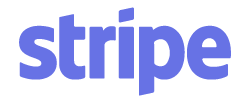Article verified for Release 15.0 on September 4, 2025.
This article serves to guide users in creating a single-choice question. A video tutorial on this topic is also available for reference.
Accessing the Question Pools module
- Navigate to Tests and select the Question Pools tab.
- Click the New button to create a new question pool, or click on an existing Question Pool name to add questions to it.

Single choice question
In the YouTestMe System, a Single-choice question is a question where only one answer is correct. To create a Single-choice question, follow the steps below:
- Navigate to the Questions tab.
- Click the Add question button and select the Single-choice option.
- Enter the question text.
- Enter the possible answers and mark the correct answer.
- Click Add answer to add distractors. You can also add one of the predefined options:
- All of the above
- None of the above
- Click on the parameter name to change its value:
- Points: The number of points awarded to the candidate for a correct answer. Default value: 5 points.
You can change this value or apply a different grading method later. - Penalties: The number of points deducted for an incorrect answer. Default value: 0.
You can change it directly or define a different grading method later in the question’s Advanced Settings. - Difficulty: The difficulty level of the question. Default value: Medium (options: Easy or Hard).
The difficulty level is essential when planning to create a test generated based on question difficulty. - Duration: The time allocated for answering the question. Default value: 2 minutes.
This is relevant only if the exam is set to limit the time per question rather than having a total exam time.
- Points: The number of points awarded to the candidate for a correct answer. Default value: 5 points.
- Question Settings: Click the three vertical dots next to the question text to:
- Enable the Advanced Editor to manage layout and style.
- Upload attachments to the question.
- Add formulas.
- Provide question-level feedback.
- Answer Settings: Click the three vertical dots next to each answer option to:
- Enable the Advanced Editor.
- Upload attachments to the answer.
- Add formulas.
- Provide feedback.
- Remove the answer option.

- Click to enable the Answers Generator: By enabling this option, you will be prompted to define the number of distractors (incorrect answers) to be presented to the candidate. The system will then randomly select from the provided answers, ensuring that each candidate receives a different set of answer options.
- Enable the Show More Settings option to configure additional question settings.

By enabling the “Show more settings” option, you can define the question’s additional settings, including:
- Scoring Method: Select the scoring method, which can be defined by correct/incorrect answers, by answer weight, or manual grading. Please refer to this article for more details.
- Points and Penalties: Enter the number of points awarded to the candidate for a correct answer and the number of points deducted for an incorrect answer. Please note that this is not applicable when the scoring method is by answer weight.
- Duration: Enter the time allocated for answering the question.
- Branching settings: Define conditional navigation based on the candidate’s response. For more details, please refer to this article.

- Tags: Add a question tag.
- Common External ID: Enter the question’s external ID to cross-reference with the external system, if any.
- Difficulty and Frequency: Define the difficulty level of the question (easy, medium, or hard) and its frequency (Normal, always, rare, or never) to define how often the question should be used by the generator when creating generated exams.
- Add Category: Organize questions into relevant, predefined categories. Please refer to this article for more details.

- Additional Attachments: Upload supporting files or resources for the question. Please refer to this article for more details.
- Add Translation: Add translations for multilingual exams. You can manually translate the question or use the Auto-translate feature. Please refer to this article for more details.
- Add Assistance: You can provide hints, offer additional time, or remove one incorrect answer to assist the candidate in answering this question.