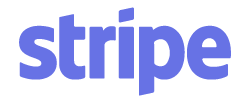Article verified for Release 15.1 on September 22, 2025.
This article explains how to access and use the Test Attempts Details report. Instructor access to this report is restricted based on their assigned user group—each Instructor can only view data for users within the group they manage. This group-based access is especially important in situations where a single testing session remains open indefinitely and multiple instructors need controlled, role-specific access to student data.
Accessing the Report
- Go to Users > User groups.
- Select the desired user group.
- Navigate to the Reports section.
- Search for Test Attempts Details and open the report.
Once opened, the report will display all test attempts for the selected group. When an instructor is assigned to a specific user group, their access to the report is limited to users within that group. Therefore, instructors will only see data for users assigned to the group they manage.
Note: If you are viewing a parent group, the report will also include attempts from all of its subgroups.
Available Options for the Report
Export results – Export the report as an Excel file.