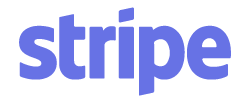Article verified for Release 15.0 on September 16, 2025.
This article explains how to generate training courses using AI. By defining a topic and selecting the number of steps, the system will automatically create step descriptions for your training course.
Generate new training courses
To create a new training course using AI:
- Navigate to the Training courses section in the main menu.
- Click the New training course button.
- In the pop-up window, you can:
- Define a training course name.
- Optionally enter a training course description.
- Enable the Generate steps with AI option.
After enabling Generate steps with AI, the window will expand, and you can choose how to generate the content using:
- Global Knowledge Base – Select this option to generate the training content using the ChatGPT global knowledge base.
- Local Library – Your own uploaded files (PDF or DOCX) that can be used to generate content.
If you choose the Global Knowledge Base
- Enter a topic for the training course.
- Define the number of steps to create (between 0 and 50).
- Select a workspace to make the training available to users in that specific workspace, or leave it unselected to make it globally accessible.
- Click Save. The system will take a few minutes to generate the content and notify you once the process is complete.
If you choose the Local Library
- Select an existing file from the dropdown menu or upload a new file to the library.
- To upload a new file:
- Click the Library button (a new tab will open)
- Toggle the ‘Provide a new material for the exam generation’ button.
- Drag and drop your file, or click Browse Files to upload your PDF or DOCX file.
- Return to the pool creation window and select your uploaded file from the dropdown.
- Define the number of steps to generate.
- Select the workspace.
- Click Save to finalize the creation of your pool.
Once the process is complete, you can view the generated steps under the Training steps tab.
Click the name of a training course step to see its generated description.
You can also adjust the ordinal number of the steps using the up and down arrows, arranging them according to your preferred sequence.
Generating Steps in an Existing Training Course
If you already have a training course created, you can still generate additional steps using AI.
To do so:
- Click the Generate steps with AI button.
- Choose whether to generate steps using the Global Knowledge Base or the Local Library.
- If you select the Global Knowledge Base, enter a topic to generate the steps.
- Define the number of steps you want to create in the training course.
- Click the Generate button.
The system will take a few moments to generate the new steps. You will be notified once the process is complete, and the steps will automatically be added to your training course.
For more related instructional material, please see these links:
- How to Generate Questions with AI
- How to Generate Tests Based on Question Categories
- How to Create a Testing Session